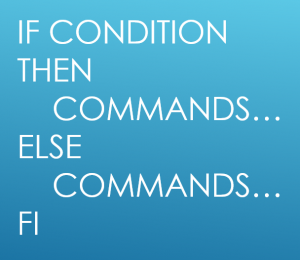We are going to see Directory structure in Linux/ Unix and what was the use of those directories.
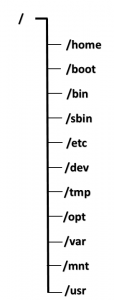
/: Root
Root is a parent directory for all the directories and files.
Each and every directories and files will comes under root only.
Only root user only will do any changes in this directory.
For root user /root is the home directory and for others home directory will comes under /home
/home
All the users home directory will be created under /home to store their files. Ex: /home/user
/boot
This directory contains boot loader information.
Boot loader file contains kernel and initramfs image details.
/bin
Contains all the executable binary files which are
commands which we are using in linux/unix.
/sbin
/sbin also contains binary files like same as /bin.
But, this commands are typically used by system administrator.
/etc
Contains configuration files of all the application/programs used in Linux/Unix.
and startup scripts also stored in this location.
/dev
This directory contains all the device files and drivers as well. Like CD Drive, HDD, USB, tty
/tmp
This directory is for temporary use only. All the temps files and directories stored here which is created by user or system.
Files will be deleted after reboot of the system.
/opt
Stands for optional.
This directory contains applications installed which all are separate vendor.
/var
Contains all the variable files and logs and this can be grow in future based on the usage.
Ex: /var/log/dmesg, /var/log/secure,etc…
/mnt
This will be used to mount devices temporary purpose.
/usr
This directory contains libraries, variables, binaries. /usr/bin directory contains binary files for user level programs and /usr/sbin contains binary files foe system administrator levels.