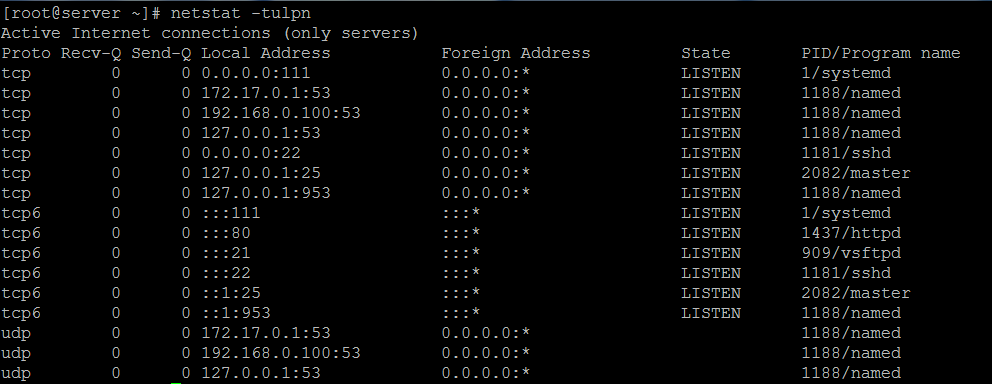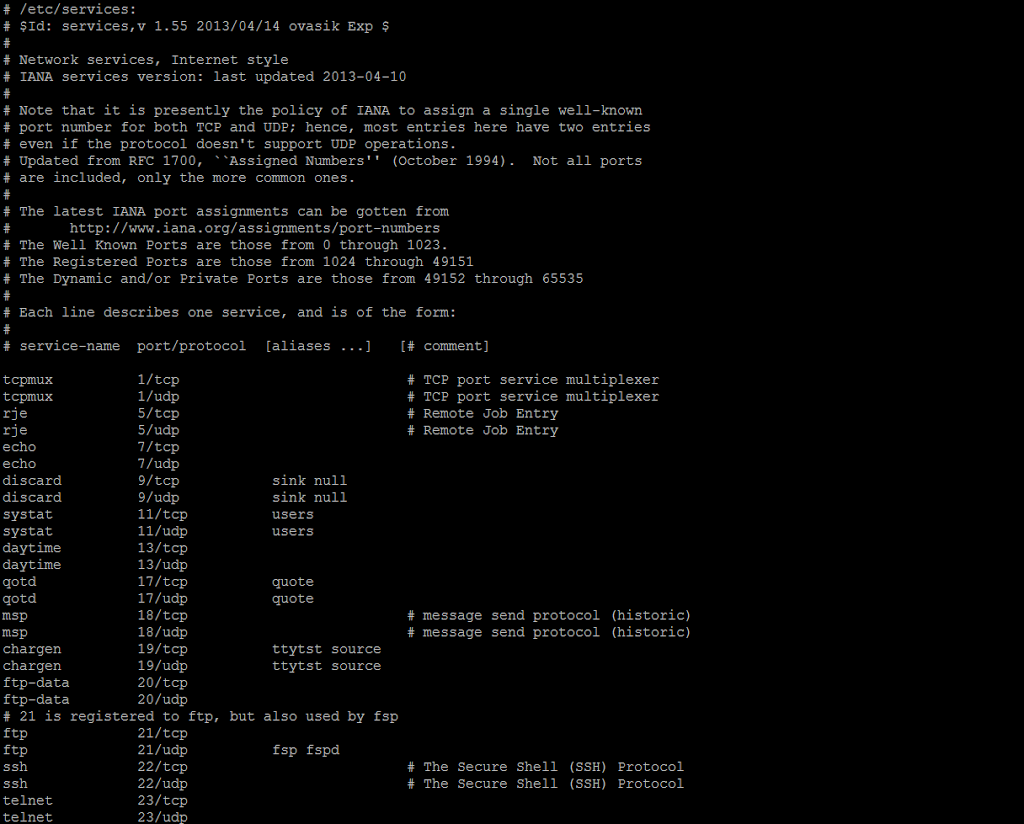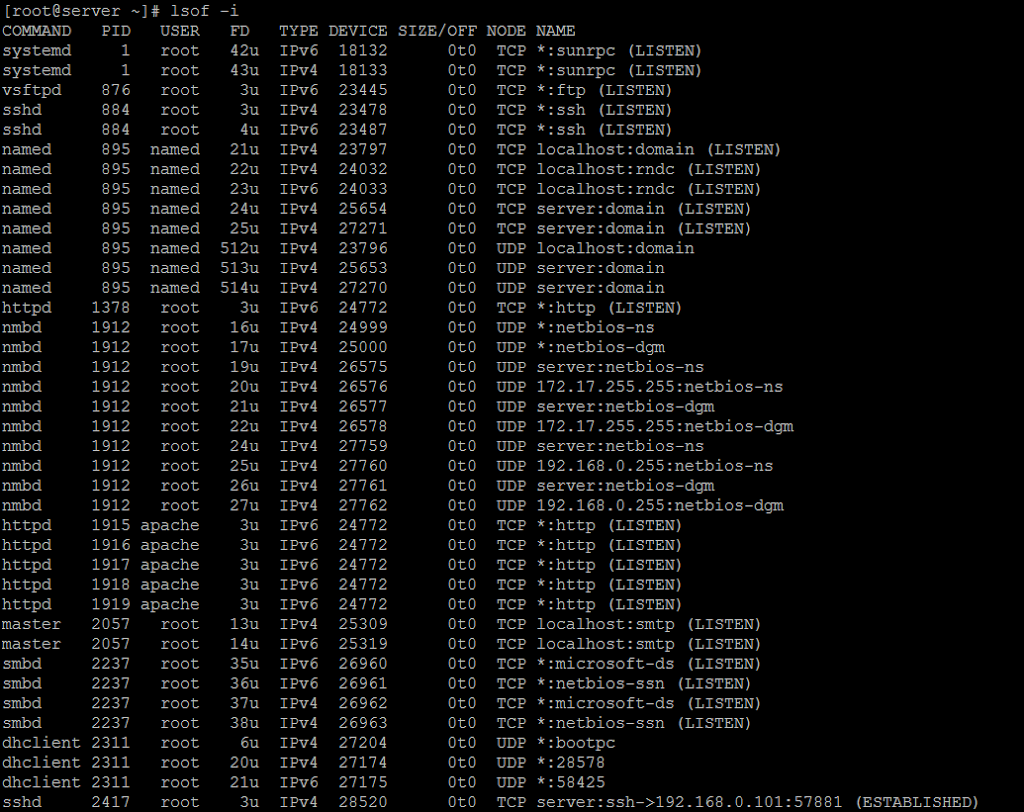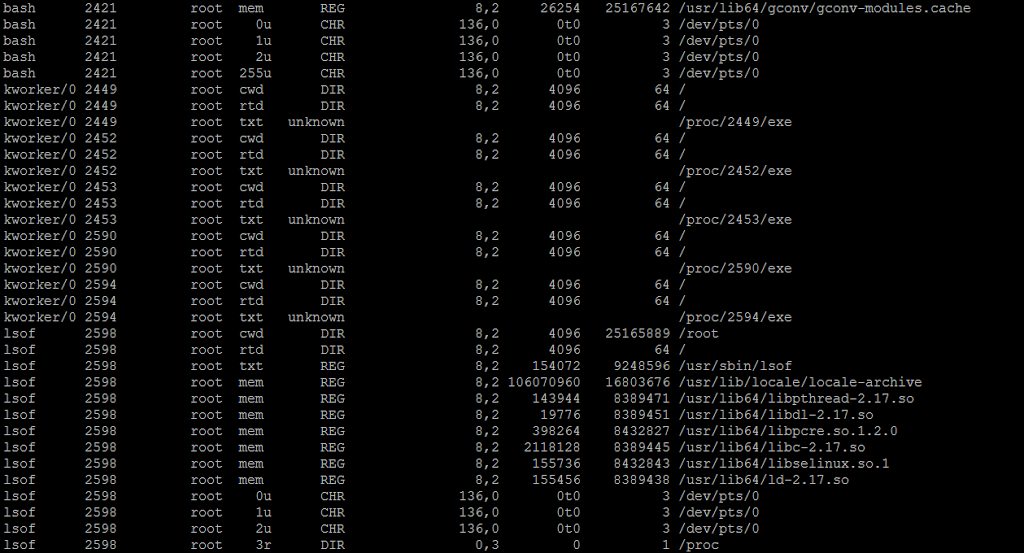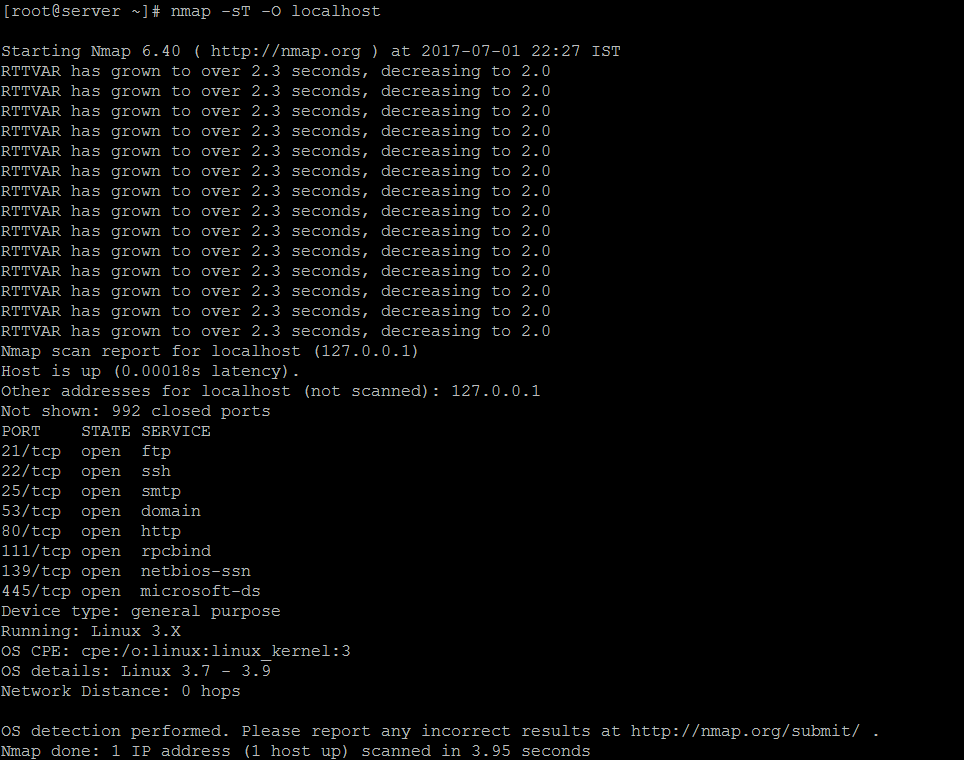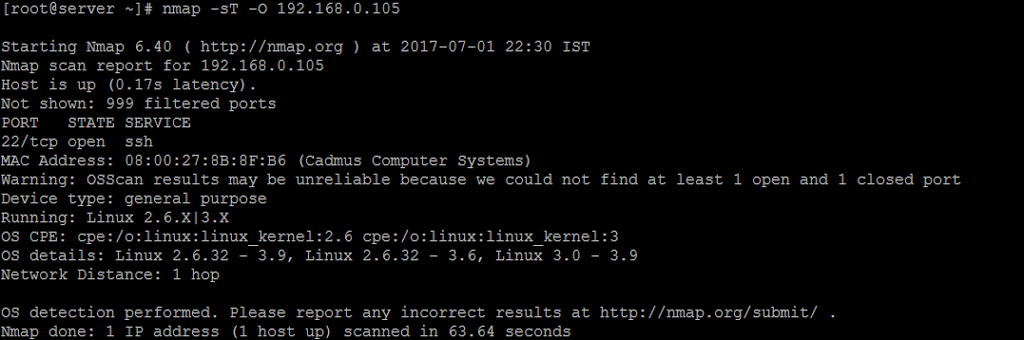In this post gonna explain what is migration, types and steps to be followed in migration.
What is Migration?
Migration is used to move the Data/Storage/Server/ from one to another (Server/Storage)
Pre-Requests:
- Hardware must be the same or updated one in Destination.
- Connectivity should be established between the source and destination.
- Tools for Operating System related migrations.
Migration types:
- DR Functionality
- Forklift
III. MSP Oracle
- Storage, Oracle (Storage/ggate)
- V2V (LPAR), V2V (VM), V2V (VPAR), V2V (Clone VM)
- P2V, P2V (VM), P2V (LPAR), P2V (NPAR) , P2P
VII. Seed-n-Swing (Physical), Seed-n-Swing (VM)
Steps involved in Migration:
- Data gathering
- Building a New server
- Post Provisioning
- Start Migration
- Decommissioning
Data gathering:
As per my knowledge, I have some details which we need to check from the old server. Details are below Server Name,Building Name,Source DC,Target DC,Migration Method,Environment,Server Status in Tool,HW Server Vendor,Operating System,OS Version,Model of Server,NFS,No of Physical CPUs,No of Cores per CPU,Memory (GB),Number of Physical NICs in Use,NIC Teamed,Data NIC IP address,Data NIC subnet mask,Data NIC gateway,Data NIC MAC Address,Other NIC Ips,DNS Servers in order,Boot From SAN?,VG Name,Free space in VG,LV,No of LUNs,Total External Storage in GB,SAN type seen by Powerpath,Connected HBA WWN,Disconnected HBA WWN,Is HP DDMI Agent Running?,Last reboot – uptime,Forsee any issue in the mig method, based on SAN/Network,Lun counts,Storage type,Array_id,Total Size,Internal Disk size.
Building a New server:
We have to create a new server for migration based on Migration types and keep in mind the date which we gathered from old server. Example: No need of new server like Forklift migrations
Post provisioning:
Once the server build has completed, have to perform below post build tasks
Be compliance in DNS entries and hosts file entries (/etc/hosts), NTP Server Configured or not, Backup is done if it’s necessary, etc… Based on the Data gathering.
We have to vulnerability scan and fix the security patch errors (FAIL’s and WARNING’s) which will be present in the new servers.
Migration:
- Create the file systems in new server based on old server with same VG, LV and PV name and size.
- Copy the boot file system from source to Destination Server. Need to do manual copy from source to destination server in Linux Server’s like Red hat. Will use tools to take image in AIX, etc…
- Have to do rsync the Data filesystem from source to Destination.
- Move the LUN’s to the target server if it’s applicable.
- Copy the applications from old to target server.
- Set the IP Address, DNS and other stuffs based on the Data gathering.
- Get the server in live once all these stuffs completed.
Decommissioning the old server:
- Check what are all the jobs and applications running and get the help from concern team to stop the running applications.
- Temporarily disable the backup, Mail, triggers, Disconnect the Database, Disable the NIC (Ethernet).
- Wait for some days without shutting down the server to confirm whether we are getting any call back from any team for any issue in new server.
- If we don’t hear any issues then will go ahead with disabling backup, mail, Triggers, Database, Network permanently.
- And then will turn of the server the Server and will remove the server from Rack.
Thanks for choosing the blog. Comments are welcome…